by Nikita Thadani
Hi Mason Grads,
Nikita here. I’ve recently become a citation management system user at the behest of my lovely boss, Dr. Julie Choe Kim. In particular, I’ve started using Zotero–which is free and open-source, and was created right here at Mason. So, not only is it free, but as Mason students, we get the perk of extra storage space when we register with our GMU email address! Now, hear me out, because I’m not here to be a walking, talking Zotero ad. Let me explain why it works for me.
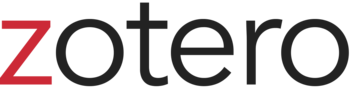
I am what some might lovingly call a digital hoarder. What does that mean? It means I never delete text messages, I have over 26 GB of photos on my phone, and before I switched to Spotify, I had at least 10 GB of music as well. It also means I save every research article I read for future reference. Unfortunately, I had all these articles saved in the respective folders for the classes I’d read them for–which wasn’t very helpful. Then, at the beginning of my graduate program, I was writing a literature review, and I got very annoyed when I couldn’t find an article I remembered having read a few years back. This is when I decided to create a Google Drive folder of every single research article I had saved! I went through every class folder from my undergraduate program and uploaded each article. I felt so accomplished to have created, essentially, my own personal database.
Then recently, I was talking to my boss, and she said, “Have you tried a citation management system like Endnote?” And I said, quite literally, “Ugh.” Back during a research course in my sophomore year of college, I was forced to download and use a citation management system which shall not be named. It worked very poorly for me and was not compatible with my Mac, and in my mind, this gave all citation management systems a bad name. Fortunately, I was wrong! Julie directed me to a Zotero workshop that very week and I discovered that Zotero was exactly like my Google Drive database–but way better. And why is that?
With Zotero, you can upload your library of research articles, as I did, or you can add them in via DOI, ISBN, ISSN, and so on, and you can even add in sources manually. From there, you can sort your sources by folder (such as a folder for each research project, one for each class, or one for each topic) and add in ‘tags’ to make finding information easier. For example, I went in and tagged several of my articles with recurring themes such as ‘trauma,’ ‘medical ethics,’ ‘self-efficacy,’ and ‘counseling.’ Going forward, instead of painstakingly looking through a folder of articles for the ones that apply to my future research projects, I can simply look through my articles tagged for my topic and utilize the sources most relevant to the project.
When you’re working on writing your actual project or paper in Word, you can go to the Zotero tab and insert in-text citations as you go by using their search function, and then you can also insert a bibliography using Zotero, which automatically indexes all of the in-text citations you used into a bibliography in the citation format of your choice. Keep in mind you’ll want to go in and double check your sources and bibliography information to make sure they’re correct, or you can verify this information manually whenever you input a source into Zotero. Zotero definitely makes it way easier to write your papers and keep track of your various sources and citations. Not only that, but it streamlines the process of finding and citing articles you’ve already used in the past. I know this will be extremely useful for me going forward as I write on topics of interest that I have investigated in the past. As they say, work smarter, not harder.
To learn how to use Zotero, sign up for a University Libraries workshop here or read some of their handy tutorials here! You can also use the ‘Ask a Librarian’ chat function on the Library website to ask an expert about any of the citation questions you have.
Happy writing!
Nikita
